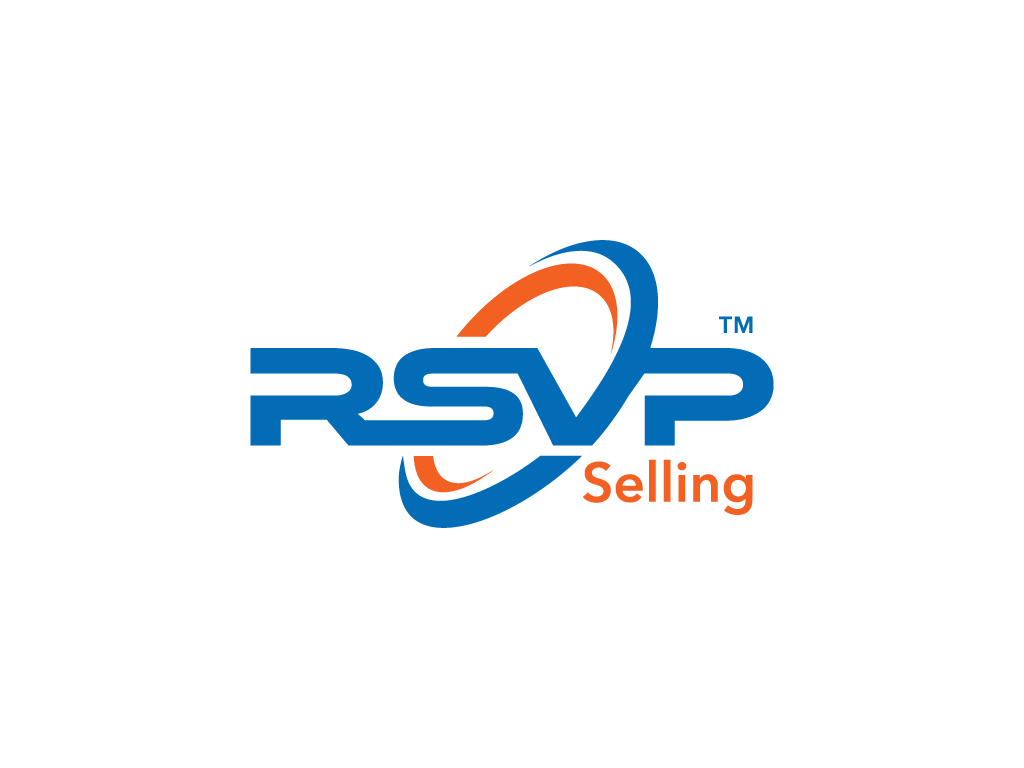I'm a huge fan of Anthony Iannarino and this is from his latest newsletter. It will transform the way you use slides so that your presentation deck is interactive. You'll be able to adapt on the fly to cover exactly what your audience wants to talk about. Thanks Anthony for allowing me to share your wisdom with my network!
Earlier this week I [Anthony Iannarino] made a sales call on a prospective client. When he greeted me at the door, he was being led by his seeing eye dog. My prospective client is blind. The slides that I usually use to support a conversation were worthless. The custom graphics that I have paid to have professionally designed were of no use to either of us. While the data I had was perfect for this conversation, the charts and graphs were not. The fact that I had no deck worked out perfectly for both of us, but it made me think I should share this big idea with you.
I am happiest on a sales call when I have nothing in front of me but a legal pad and a pen. But, sometimes you need the support of slides. Here are the three changes I want you to make to your slide deck and how you present now.
First, put every slide you may ever need into a main deck. I mean every single slide. If you get questions about your locations, include a slide with you locations. If you are occasionally asked who you work with, include the slide with the big, well-known logos of those brands. I like slides that show the members of the team that are going to be serving their client that outlines their roles. Put in whatever you may need.
If you’ve ever been told to delete slides from your deck, ignore that suggestion and include every single slide that might help you answer a prospective client’s questions successfully. My main slide deck has about 200 slides. I normally use about 16 slides on a sales call.
Second, create a blank slide. Go up to the little menu icon that allows you to create a square box. Make a little square somewhere on your new slide. Then, right-click on that slide and choose “Hyperlink to,” and then choose “Slide.” By connecting that box to the slide you choose, you will have created your first menu item.
Now create a button for every single section of your slide deck. Instead of presenting your slides in a linear format, starting at 1 and working your way to 200, you can now engage in a dialogue and only pull up the slides that support the conversation. You can also pull the menu up and allow your prospective client to choose what they want to talk about.
There is one final step to making this work. Drop your logo in the bottom right corner of your first slide. Then, right click on it and make it a button that hyperlinks back to your main menu. Then copy and paste it at the end of every section of your slide deck. This logo allows you to click back to the main menu whenever you finish discussing one topic.
The tools you use to present should support your conversation, not replace it. One of my clients recently had a prospect tell him, “If you open that laptop, I’ll throw the goddamn lot of you right out of this conference room.” Apparently, he didn’t come to see a salesperson talk through their slide deck.
Let Anthony know how this new technique works for you. Book him for your next sales team event and here is his show-reel. Also subscribe to his weekly newsletter for other brilliant content. Now for your comic relief... this video is very funny and shows all of things NOT to do in PowerPoint.
If you valued this article, please hit the ‘like' and ‘share’ buttons below. This article was originally published in LinkedIn here where you can comment. Also follow the award winning LinkedIn blog here or visit Tony’s leadership blog at his keynote speaker website: www.TonyHughes.com.au.
Main image photo by Flickr: Mad Men television Show